Corsair Vengeance M95 User's Guide
Browse online or download User's Guide for Mice Corsair Vengeance M95. Corsair Vengeance M95 User Manual
- Page / 29
- Table of contents
- BOOKMARKS
- Vengeance 1
- M90 Gaming Software 1
- Table of Contents 3
- Welcome 5
- Using This Guide 5
- Compatible Products 5
- User Interface Overview 6
- < and > arrow 7
- Software Playback 9
- Hardware playback 9
- Manage Profiles Activity 10
- Assign Buttons Activity 14
- Playback Options 15
- Delay Options 16
- Advanced Options 18
- Button Options 19
- + to assign the function to 21
- How-to: Edit a macro 25
- Manage Performance Activity 27
- Report Rate Setting 28
- Surface Quality 28
- Lift Height 29
Summary of Contents
Vengeance® M90 Gaming Software User Guide Revision 1.0
Page 6 Vengeance Gaming Software User Guide profiles; 2) changes you make to your profile must be saved to the Vengeance M90 before they can be use
Vengeance Gaming Software User GuidePage 7 Lock Profile Lock Profile is used in association with the application detection and automatic profile selec
Page 8 Vengeance Gaming Software User Guide Preview brings up a window (similar to the one shown below) that displays the button assignments for th
Vengeance Gaming Software User GuidePage 9 To assign a profile to a profile slot, select the pull-down menu corresponding to the slot, then click on
Page 10 Vengeance Gaming Software User Guide Information stored in a profile includes button mappings, macros, and performance settings like DPI an
Vengeance Gaming Software User GuidePage 11 Left-clicking on the button number selects that button, and shows you the current assignments for that bu
Page 12 Vengeance Gaming Software User Guide Playback once Select this option to play the macro once for each time you press the button. Playbac
Vengeance Gaming Software User GuidePage 13 Selecting the Delay Options button brings up the following choices: The Delay Options text box and the
Page 14 Vengeance Gaming Software User Guide A A B B A 0.050 seconds delay A 0.050 seconds delay B 0.050 seconds delay B A 0.33
Vengeance Gaming Software User GuidePage 15 Button Options Selecting Button Options allows you to select a mouse-specific action that can be mapped to
Copyright 2012, Corsair Components, Inc. All Rights Reserved. Corsair, the Sails logo, and Vengeance are registered trademar
Page 16 Vengeance Gaming Software User Guide 5. Click on Button Options and then click in the Advanced Buttons box. You should see the following
Vengeance Gaming Software User GuidePage 17 6. Click Profile Up to select that function, and then click + to assign the function to button 13 on the
Page 18 Vengeance Gaming Software User Guide should see the following screen: 5. Click on Button Options and select the Basic Buttons control.
Vengeance Gaming Software User GuidePage 19 7. Now click Close. 8. That’s it! You’ve assigned your first keystroke and now it’s time to test it out
Page 20 Vengeance Gaming Software User Guide 14. Now, type “Hello World” (without the quotes) on your keyboard. Use the shift key to capitalize th
Vengeance Gaming Software User GuidePage 21 16. Now click Close. 17. That’s it! You’ve created your first macro and now it’s time to test it out. Open
Page 22 Vengeance Gaming Software User Guide 5. For this example, let’s first add a couple of keystrokes to change the macro from creating “Hello
Vengeance Gaming Software User GuidePage 23 Manage Performance Activity The Manage Performance activity allows you to control many of the parameters o
Page 24 Vengeance Gaming Software User Guide Set the DPI used by the sniper function by clicking Sniper and adjusting the slider to the setting you
Vengeance Gaming Software User GuidePage 25 If you are experiencing problems with your cursor lagging behind your movements, jumping around on the
Table of Contents Table of Contents ...
On-Screen Display ...10 Assign Buttons Activ
Vengeance Gaming Software User GuidePage 1 Introducing the Vengeance Gaming Software Welcome Thanks for choosing the Vengeance M90 laser gaming mouse
Page 2 Vengeance Gaming Software User Guide User Interface Overview The Vengeance Gaming Software is designed to make tuning your gaming profiles,
Vengeance Gaming Software User GuidePage 3 Manage Profiles The Vengeance M90 gaming mouse can store up to 6 profiles that can be selected on-the-fly.
Page 4 Vengeance Gaming Software User Guide Other Important User Interface Elements Profile selector This pull-down allows you to select the profi
Vengeance Gaming Software User GuidePage 5 Using the Vengeance Gaming Software Software versus Hardware Playback The Vengeance Gaming Software provide

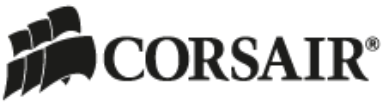








Comments to this Manuals